For example, perhaps a user installed a pirated copy of XP but now wants to go legal. Maybe you’ve been hired by an organization that installed 100 pirated copies of XP but now has a legitimate volume-licensing key (VLK). Perhaps an end user purchased an additional retail license for XP but needs to use his original CD to install the software. When situations like these arise, changing XP’s product key is often the most practical-or only-solution.
Determining if you have a valid product ID
Hopefully you already know if you’re dealing with a pirated copy of XP. But if you’re unsure, a quick way to tell is to install Service Pack 1. Shortly after releasing Windows XP, Microsoft realized that most pirated XP installations were using two specific VLKs, the most popular of which begins with “FCKGW.” These VLKs produce product IDs that match either XXXXX-640-0000356-23XXX or XXXXX-640-2001765-23XXX, where X is any number.
If you try to install SP1 and get the following error message:
The Product Key used to install Windows is invalid. Please contact your system administrator or retailer immediately to obtain a valid Product Key…”
You are dealing with a pirated copy of Windows. For more information about obtaining a valid product key, see Microsoft Knowledge Base article 326904.
You can also directly check the operating system’s product ID by right-clicking on My Computer, clicking Properties, and selecting the General tab. The machine’s product ID will be located under the Registered To section. If the ID matches either of the two models commonly associated with VLK fraud, you’ll need to obtain a valid XP product key before proceeding. None of the procedures described below will work without a legitimate product key.
Two methods of changing Windows XP’s product key
You can change a Windows XP installation’s product key either by editing the registry or by using one of two Windows Management Instrumentation (WMI) scripts. The registry editing method is outlined in Knowledge Base articles 321636 and 328874 and works on Windows XP Home, Windows XP Professional, and Windows XP Corporate Edition.
The script method is outlined in article 328874 and is designed to work on Corporate Edition installations that use a VLK and do not require activation. It may work on a Home or Professional installation, but I have not tested this scenario.
The script method is the practical solution for changing the product keys on a large number of machines. Regardless of the method you choose, make sure to backup important data before changing a product ID, since an unexpected problem could render the machine unbootable and necessitate a complete reinstallation of Windows.
Warning
The following instructions involve editing your system registry. Using the Windows Registry Editor incorrectly can cause serious problems that require the reinstallation of your operating system and possible loss of data. TechRepublic does not support problems that arise from editing your registry. Use the Registry Editor and the following directions at your own risk.
Editing the registry
Begin by opening the Registry Editor and navigating to
HKEY_LOCAL_MACHINESoftwareMicrosoftWindowsNTCurren t VersionWPAEvents In the right pane, right-click the ODBETimer binary value and select Modify. Change at least one character of this value to either a number from 0 to 9 or to a letter from A to F, then click OK and close the Registry Editor. This renders the current product key invalid and deactivates Windows.
Now, it’s time to reactivate Windows using your new product key. Click Start | Run and enter the command:
%systemroot%system32oobemsoobe /a where %systemroot% is your Windows directory. In many cases, this command will look like:
C:windowssystem32oobemsoobe.exe /a At this point, Windows will launch the Product Activation Wizard.
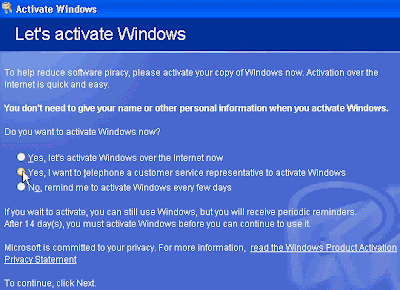 Product Activation Wizard
Product Activation WizardSelect the option to telephone a Microsoft customer service representative to activate Windows, as shown in Figure A, and click Next. Now, select the Change Product Key option and enter your new product key as shown in Figure B. Finally, click Update and close the window. If Windows returns you to the previous screen, just select the Remind Me Later option. When the wizard is finished, reboot the system.
Figure B
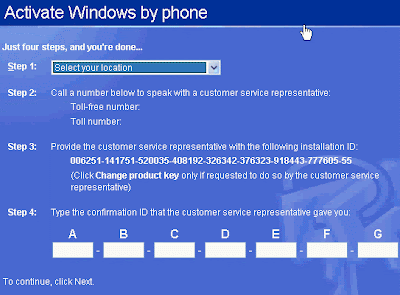
Enter new product key
When Windows reboots, your next step will depend on which Windows XP version you are using. If you have XP Home or Professional, you’ll be prompted to reactivate your copy of Windows through the normal activation process. If you have XP Corporate, no activation is required and your machine should have a valid product ID. You can verify this by running the %systemroot%\system32\oobe\msoobe.exe /a command again. When the wizard loads this time, you should see a message indicating that your copy of Windows has already been activated.
Using a WMI script
Although the registry editing process is effective, it can be tedious and impractical if you need to change the product key on more than a few machines. So Microsoft provides two WMI scripts, one for XP machines with SP1 and one for XP machines without SP1.
- View the code for the WMI script, ChangeVLKey2600.vbs, designed for use on XP machines without SP1.
- View the code for the WMI script, ChangeVLKeySP1.vbs, for XP machines with SP1 already installed.
For example, if you wanted to change the product key on an XP machine without SP1 and had already saved the script to root directory on the C: drive, you would click Start | Run and enter the following command:
C:changevlkey2600.vbs xxxxx-xxxxx-xxxxx-xxxxx-xxxxx Of course, xxxxx-xxxxx-xxxxx-xxxxx-xxxxx in this scenario is a valid product key.
The script should take only a few seconds to run and won’t prompt you for further action unless there’s a problem, such as an invalid product key. As with the registry editing method, you can verify that Windows is now using a valid product key by running the command:
%systemroot%system32oobemsoobe.exe /a The Product Activation Wizard will load and should tell you that your copy of Windows has already been activated. More
No comments:
Post a Comment